As springtime approaches, iPeng comes up with its first bigger update in 2015, bringing you some brilliant and fresh functionality for your music control.
The first novelty we would like to introduce to you today is Quick Switch, a functionality that allows to switch your players without interrupting your music with only one swiping gesture. Forget about manually syncing your players, saving playlists or re-starting your album and all the other inconveniences you had to take to take your music from one player to the other before. Now iPeng does it for you.
Further improvements concern the management of favorites and stored playlists. Many of you have asked us for a capability to edit these lists, so iPeng 8.1 comes with a functionality that allows you to re-arrange, rename and delete them.
Last but not least, iPeng 8 now fully supports VoiceOver on both iPad and iPhone, an important improvement for visually impaired users.
Welcome to Quick Switch!
I guess you know the situation: You got 30 minutes in the morning for breakfast (i.e. a black coffee), a shower and a makeup (or if you are a guy: a shower and a shave), and to get dressed, grab your things and leave the house, but you really want to start your day in the right way and continue listening to that brilliant Alabama Shakes album you found on Spotify yesterday. So while you’re heading for the bathroom with your coffee cup in one hand and a towel in the other, you wonder if there is an easy and quick way to switch your music from your kitchen player to the bathroom player and you mean a REALLY quick and convenient way. So add an iPhone or an iPad and iPeng 8 to the scene and there you go: Quick Switch is the most simple, quick and modern way to switch playback from one player to another one, for example if you move between rooms.
And that’s how it works:
– swipe right on the player that should take over from the current player;
– the new player will take over playback right where you are, so it’s a continuous experience;
– the old player will be turned off.
It’s as easy as that. Your teenager’s One Direction choreography can be relocated from the living room into her room (where you secretly think it belongs) without any interruption – the best thing being that the living room player will be silent immediately.
iPeng Adds Management for Favorites and Stored Playlists
Many of you have asked us for a capability to edit and rearrange favorites (such as radio stations, albums or single tracks) and stored playlists with iPeng. Until now, it was only possible to delete items in the context menu and playlists could be rearranged through the current playlist only (which was a little complicated and time-consuming) while favorites couldn’t be rearranged at all.
With iPeng 8.1, you can now rearrange, delete and rename items in your favorites list, and you can even arrange your favorites in subfolders. Playlist items, too, can be deleted or renamed directly in the list and single tracks can be rearranged.
And that’s how it works:
Enable Edit Mode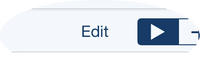
For editing both favorites and playlists, you first have to press the “Edit” button on the top right of the list. Playlists/favorites lists are now set to edit mode.
Favorites
Rearrange Favorites
To rearrange your favorites list, pick up an item by holding it briefly and then move it to the destined place in the list with a drag and drop gesture.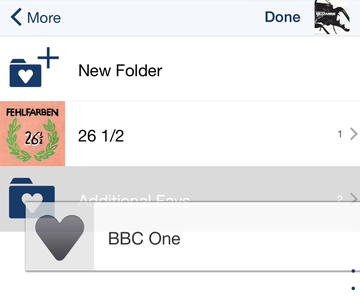
With this gesture, you can simply rearrange items or you can move items into folders (by dropping them onto a folder).
The favorites list also gets a “New Folder” button to create new subfolders.
To remove an item from a subfolder, hold the item to reveal the higher level (enclosing) folder on top of the list. Drop the item onto that folder item to move it back up to the higher level folder.
Delete or Rename Items in Favorites
When in edit mode, swipe to the left on an item to reveal two additional buttons for it:
“Delete” will allow you to delete the item,
“Rename” will allow you to change the item’s name.
With a longer swiping gesture (swipe through) you can also directly delete an item.
Playlists
Delete or Rename Playlists
Deleting/renaming playlists or tracks within a playlist works like in favorites: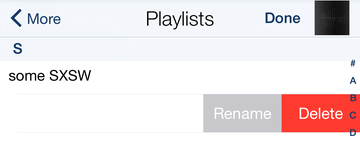
When in edit mode, swipe to the left to reveal two additional buttons for an item:
“Delete” will allow you to delete the item,
“Rename” will allow you to change the playlist’s name (playlists only, not for tracks).
With a longer swiping gesture (swipe through) you can also directly delete an item.
Rearrange Tracks
Please note that playlists are always shown in an alphabetic order, so they can’t be rearranged! But with iPeng 8 it is now possible to rearrange tracks in playlists, which works as in favorites:
Again, pick up an item by holding it briefly and then move it to the destined place in the list with a drag and drop gesture.
PlaylistManager
Pro-Tip: And if you work with playlists a lot, you might also be interested in the PlaylistManager plugin which gives you a convenient way to add new tracks directly to a stored playlist: http://www.hergest.demon.co.uk/Music/slim/PlaylistManPlugin.htm
VoiceOver
And last but not least: iPeng 8 now finally fully supports VoiceOver on both iPhone and iPad. VoiceOver, Apple’s accessibility feature to allow blind users to make use of iOS Apps, has been fully supported on iPeng Classic and on iPhone/iPod for iPeng 8. With iPeng 8.1 it will now work on iPad, too. This includes the new favorites and playlist editing features. To make best use of it, you should have at least iOS 8 running on your device.
We hope to be able to help blind Squeezebox users to make better use of their music system. Please let us know if you have any feedback on how it works.
Have fun with iPeng 8!