It works with Logitech® Squeezbox™ Players. If you run a Logitech Media Server or Squeezebox Server, you will need at least version 7.4, at least version 7.6 is required if you want to use Logitech’s support for online services (“Apps”).
What’s special about iPeng Party?
iPeng Party allows guests to see what’s playing, check the upcoming playlist, browse all the music that’s available (even from online sources), and then add single tracks to the end of the playlist.
iPeng Party allows hosts to stay in control because the guests are restricted to adding single tracks, but they cannot change the volume, clear the playlist or reorder playlist elements. And if the host also uses iPeng, he or she can remotely configure his/her guests’ iPeng Party devices and doesn’t have to give away the login data to his/her music libraries so that guests can’t just use a different App (e.g. the full iPeng) to mess around.
iPeng Party is free, so the guests get all the fun without having to pay. And if you always wanted to try how iPeng performs on your iPhone/iPad/iPod but shied away from paying $10 right away, iPeng Party is your chance for a glance.
I’m a guest – what can I do with iPeng Party?
You can use it to browse all the music your host has made available and add single tracks to the current playlist. Participate in finding the right choice of music and always know what’s in the loop.
How does it work?
1. Ask for WiFi access
Ask your host for access to his/her WiFi network.
iPeng Party has to be on your host’s WiFi network to work.
2. Find Party Playlist
This step depends on how much support your host has set up. If your host is using the full-scale iPeng App, he might just have configured it to send you a configuration message now. If it does so, iPeng Party will ask you whether to use it. Just say “OK”.
If not, iPeng Party will show a list of available players/playlists if you tap the top left of the screen. Just select the one you think is currently playing (or which the host told you to use).
3. iPeng Party asks for username and password
Your host has set a username/password for his music library. Ask for the credentials.
4. The fun
iPeng shows you the current playlist, so you’ll know what’s coming up.
And it allows you to browse your host’s music sources, find what you like and add it to the end of the playlist. That’s all iPeng Party is about.
I’m the host – what do I have to do?
As a host, you have more choices of how to work with iPeng Party, depending on how sophisticated you want to get, what your setup looks like, and how much you trust your guests (which might be critical on public parties, for instance, or if you don’t know your guests very well).
Please always read “How to play it safe?” below.
1. The bare minimum
To use iPeng Party, your guests need access to your WiFi network. So you need to give them your WiFi credentials. Making a sign with the needed data might be a good idea if you don’t want to be asked too often.
If you want to be on the safe side, make sure to have no sensitive data accessible on this network (such as publicly available data). This is always a good idea since WiFi networks are never perfectly safe.
If you have more than one Squeezebox running in your network and not all of them are being used for the party, you also need to tell your guests which one is playing.
Turn off any password protection on your Logitech Media Server (Squeezebox Server) for this scenario.
Limitations: You need to trust your guests that they will not use other Apps (e.g. the full scale iPeng) or the server’s web interface to spoil your music choice or take full control over your Squeezebox. You also can’t use MySqueezebox.com, you need a local computer with Logitech Media Server running on your network.
2. Remotely configure iPeng Party
If you want more control or if you don’t run your own server but want to use MySqueezebox.com, you as a host will need a copy of iPeng or iPeng for iPad to remotely configure your guests’ iPeng Party. It will then allow you to automatically send the configuration you want your guests to use for iPeng Party. You can define usernames/password combinations, and iPeng Party will use these, but your guests will not know what the passwords are, so they can’t use other Apps.
NOTE: For this to work, you MUST NOT run iPeng and iPeng Party on the same device!
Setting up the remote configuration
Enable password protection for your server. To do this, open the server’s web interface and go to “Settings->Advanced->Security”. Here, enable “Password Protection”, define a username and password, and press “Apply”.
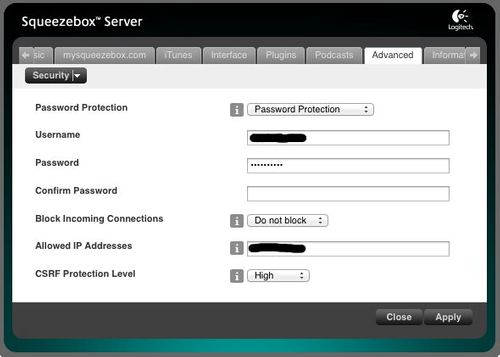
If you use a Squeezebox Touch with an attached USB drive, you unfortunately do not have this choice.
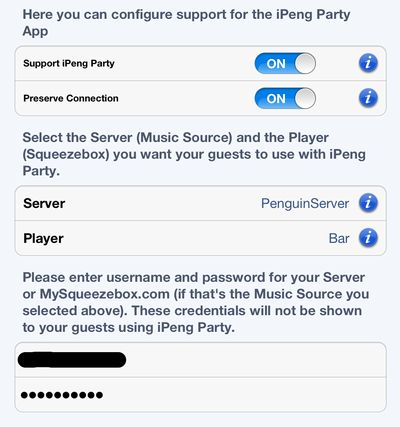 Configure iPeng Party support in iPeng. Go to “Settings->iPeng Settings->Party Mode” in the (full) iPeng program, and scroll down to the “iPeng Party support” sections. Here you can make several choices:
Configure iPeng Party support in iPeng. Go to “Settings->iPeng Settings->Party Mode” in the (full) iPeng program, and scroll down to the “iPeng Party support” sections. Here you can make several choices:
Support iPeng Party: Here you enable the support.
Preserve Connection: This is the same setting that is already being used in the “normal” iPeng settings. It will make iPeng run in the background. To be able to send a configuration to iPeng Party, iPeng (the full one) needs to be running. You can either assure this by unlocking your iPhone/iPad/iPod every time a guest needs a configuration or by keeping iPeng running in the background.
NOTE: When this setting is enabled, iPeng will use more battery power.
Server/Player: Here, you define the Music Source and Player that your guests should use. Your guests will automatically be directed to this Music Source/Player combination.
Username/Password: The username and password you have set for your server above.
NOTE for MySqueezebox.com: If you don’t use a server on your local network but Logitech’s MySqueezebox.com service, you will have to enter your MySqueezbeox.com credentials for username/password. Your guests’ iPeng Party controllers will then be registered for your MySqueezebox.com account. This registration can take up to one minute, when it’s done for the first time, and sometimes your guests might have to restart iPeng Party before it works.
Your guests will not gain permanent access to your MySqueezebox.com account with iPeng Party, the access will only be valid for 24 hours. It will also only be valid for iPeng Party, so your guests cannot use other Apps with your account.
How to play it safe?
iPeng Party does the best it can to prevent your guests from doing anything but adding single tracks to the end of the playlist, however, there are some special cases to consider. In any case, you should try iPeng Party in your setup before letting your guests use it, especially if you use a lot of “Apps” or 3rd party plugins with your Squeezebox.
Radios, Podcasts, Online Services and “Apps”
By their nature, podcasts and radios are longer streams that don’t really fit the “add a track to the end of the playlist” model. For this reason, iPeng disables all radios, and “Apps” that it knows will provide radio-like streaming like Last.fm or Pandora.
However, iPeng doesn’t know all 3rd party plugins you might use or that might be developed in the future, and there are a few cases of “Apps” that offer both radio stations and single tracks, Slacker for example.
In these cases you have to decide whether you want to risk that your guests add radio tracks, if not, you need to disable the respective “Apps” (in MySqueezebox.com) or plugins (in your server’s web interface).
Check for 3rd Party Plugins
There might be 3rd party plugins that do things you don’t want to happen, and that iPeng doesn’t know and doesn’t suppress. Please check especially the “Extras” menu in iPeng Party for such entries.
Some plugins do not use “Play” commands but ordinary menus to clear a playlist and start playing their content. These plugins may still destroy the current playlist, so please also test 3rd party plugins, especially those that show up under “My Apps”. We have disabled all we know about, but there may be more, be especially careful with exotic plugins that are not widely used, especially those that are not included in Logitech’s list of 3rd party plugins but need to be installed manually.
If you find anything problematic, please let us know: coolio (att) penguinlovesmusic.com
What does iPeng Party disable?
iPeng Party disables all radios as well as plugins and “Apps” that it knows will violate its “only add single tracks to the end of the current playlist” paradigm, such as BBC iPlayer, Last.fm, Pandora.
Also, most “Apps” will only work if you are using MySqueezebox.com, Logitech Media Server (from version 7.7) or the latest Squeezebox Server version (7.6.x), older server versions will only give you access to your own library and some 3rd party plugins.
It also disables all context menus (instead of self-generated ones) and global search, because these features allow access to such functionality.
It also disables all “Settings” menus.
It CANNOT disable functionality within an App, so for example Slacker Radios stay available.
iPeng Party does not have any playlist management or player control functionality, so you cannot control volume or reorder tracks, and you can’t either change shuffle or synchronization settings.
Have fun!





