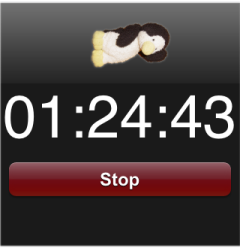Extras is the menu that will house the preference settings (not yet supported).
Extras is the menu where additional Plugins that are registered for iPeng will show up.
And to not keep it all too vacant we did already put in two functions Coolio needs a lot: Alarm and Timer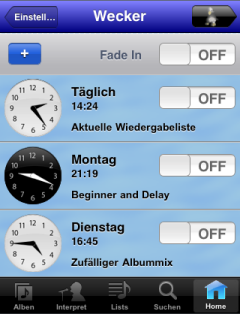
Alarm
Coolio is not exactly of the sleepy kind. But IF he’s asleep he never wakes up on his own. So he really likes iPeng’s Alarm feature.
If you open up Alarm, it will show you a list of currently defined alarms. An alarm is defined for SqueezeCenter is it does have some parameter set to a different than the default values.
There is one Alarm for each weekday and one for “daily”, that is: this alarm will trigger independent of the day of week.
Each defined Alarm will have it’s own row with the following information: day, the alarm time (analog and digital), the playlist that will be played when the alarm triggers and the alarm state (On or Off). The alarm state can be triggered at any time and will immediately change and save the alarm state, so it’s pretty quick to turn an alarm on or off.
If you don’t see any alarms on this page, you don’t have any. You can add alarms by clicking the  icon at the top of the screen. If you do so, you get a scrollwheel to select from the remaining alarm days and a cancel button to not add the alarm:
icon at the top of the screen. If you do so, you get a scrollwheel to select from the remaining alarm days and a cancel button to not add the alarm:
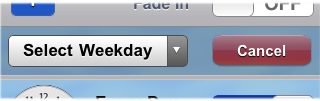
When you select a day, an alarm will be entered into the list of alarms set to the default values. Please be aware that this means it will disappear again when you leave the menu without changing the alarm (since an alarm having only default values is not “defined”). This is not an issue if you are not into disabled alarms that do nothing at midnight ;-).
If you want to change your new alarm (or another one), just click it. The alarm row will extend down and give you a volume control, OK and Cancel buttons and the display of the alarm itself will change:
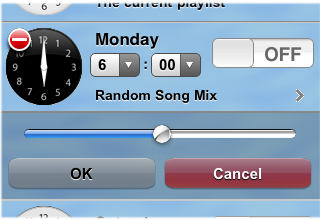
OK will confirm your changes and close the edit ro, as will clicking another alarm. Cancel will close and restore the old values.
The volume slider works just as in the NowPlaying view.
The digital hour and minutes displays have now changed to be menus. If you click one, you will get a menu wheel to set the time. You can switch between hours and minutes using the prev. and next buttons on the wheel.
There is a  symbol that let’s you delete the current alarm.
symbol that let’s you delete the current alarm.
If you click the Playlist (it has a  symbol now next to it, or to where it should be), you will get to a list view with all currently defined Playlists plus some special Playlist values (Current Playlist, Play Random Track, Play Random Album and Play Random Artist). Select one to specify what you want to listen to when the alarm triggers and return to the alarms page.
symbol now next to it, or to where it should be), you will get to a list view with all currently defined Playlists plus some special Playlist values (Current Playlist, Play Random Track, Play Random Album and Play Random Artist). Select one to specify what you want to listen to when the alarm triggers and return to the alarms page.
There is one additional control on the top of the screen and that’s the one saying “Fade In“. If selected, the player will not be turned on with the full volume selected in the alarm but the volume will be gradually increased over a time of 20s.
Timer
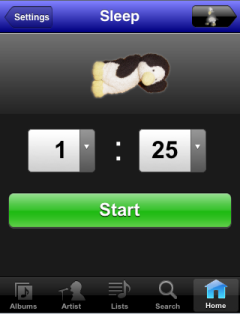 Timer is more or less the opposite of Alarm. While Alarm let’s your player start at a given time, Timer stops it after a given time. Coolio loves this to fall asleep. I’ve you’ve ever seen a penguin colony, you now why: it’s never silent there 😉
Timer is more or less the opposite of Alarm. While Alarm let’s your player start at a given time, Timer stops it after a given time. Coolio loves this to fall asleep. I’ve you’ve ever seen a penguin colony, you now why: it’s never silent there 😉
So this one is even more straightforward than Alarm:
You get to a Screen with two big wheels to set hours and minutes and a button called Start. If you set the hours and minutes to a value and press Start a countdown will start and the Start button will be replaced by a Stop button. When the countdown reached zero, your player will stop to play and be turned off.
If you press Stop, the countdown will stop and your player will continue to run.
Like Alarm (and almost everything in iPeng), the Timer setting acts on the currently active player.
Now that was easy, wasn’t it?