iPeng 9’s Apple Watch App gets an update.
Now, with iPeng 9.5, we have updated to the watchOS 3/4 platform.
Use the Digital Crown to Change the Volume
While watchOS 1 apps are running on your iPhone, watchOS 2 and newer lets the app run directly on the watch.
The most immediate change you will notice after the update is that iPeng can now finally make use of the digital crown to change the player volume. This allows you to change the volume much faster than before by simply turning the crown. To illustrate this, the volume indicator is now symbolized by a (round) dial instead of a bar.
Use Complications to Quickly Launch the App from the Watch Face
Another new feature is Complications, which you can add to your watch face. Depending on the watch face and the type of complication you select, it will show an icon for the currently selected player and the player name or the current volume.
Tapping the complication directly launches the app.
Other Changes in the watchOS App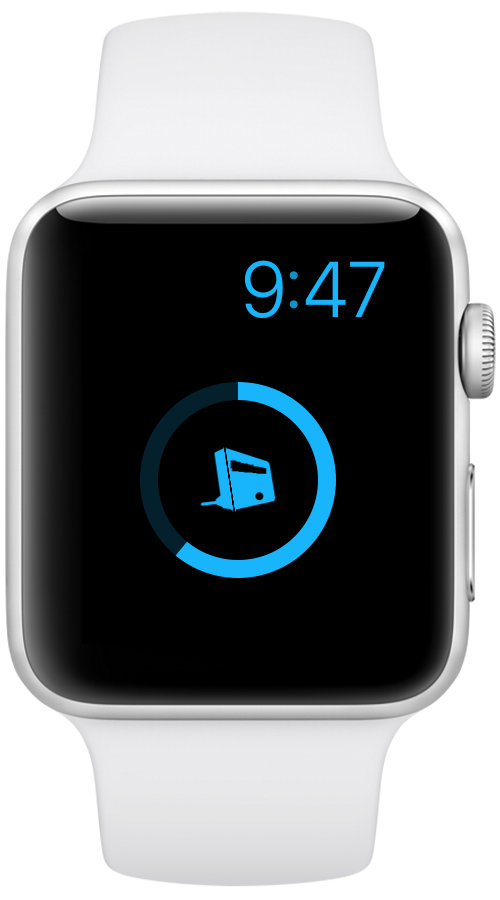
But the switch to the new watchOS versions also comes with some downsides: Apple no longer lets us bundle the original watchOS 1 app with iPeng, so iPeng 9.5 now requires your watch to run at least under watchOS 3.
Also, while performance on the new Apple Watch Series 3 is pretty good, the app can feel a bit slower on the original Apple Watch (“Series 0”). That is because the processor on this old watch is slow and the app can no longer use the resources of your iPhone.
Use the “Music, Walk With Me”-Plugin for QuickSwitch
One more feature seeing a change is “QuickSwitch” when selecting a player on the watch. So far, the feature allowed you to move your music (the current playlist) directly from one player to another. This now requires the “Music, Walk With Me”-plugin to be installed on your Logitech Media server and will no longer work with MySqueezebox.com. The reason is that the feature requires continuous communication with the server over several commands, which isn’t possible in a reliable and quick way on watchOS. The old app could do this by calling the main iPeng app on iOS, but since watchOS 2 this is no longer possible.
You can install the plugin simply from the “Settings->Plugins” section in your server’s web interface.
Overall, if you have one of the newer Apple Watch models, iPeng 9.5 will make iPeng on Apple Watch much more usable and useful, you get really quick actions and volume changes, we hope you will enjoy it!
And Finally: On Privacy
If you haven’t been living under a rock for the last month or so, you will have been nagged with a lot of privacy announcements due to the new GDPR rules in Europe, and yes, we briefly need to talk about this, too.
For the details: iPeng now has a new Privacy Policy.
First: We never used iPeng to collect any personal data from you, we never had any accounts, registrations or the like, and all data iPeng generates and uses is stored on your device and your iCloud account only.
The only exceptions are crash reports, which are fully anonymized and don’t contain data that allows us to identify you, your device or what you have been doing.
But since iPeng is a remote control app that works with a Squeezebox and can use online services, it does communicate as well.
MySqueezebox.com
If you use Logitech Media Server (LMS), most of iPeng’s communication will be directly with LMS, unless you use iPeng Playback, which will read remote streams if you play them
If you use MySqueezebox.com, however, your Squeezebox will be completely controlled by this service. This will be the case independent of whether you use iPeng or not, it’s how the Squeezebox works with MySqueezebox.com.
Obviously, Logitech can track what you are doing on your device, please refer to them if you want to learn more about how they handle privacy.
Making it Optional
If you want to stay completely private, the easiest way is not to use MySqueezebox.com but LMS instead and to disable MySqueezebox.com in LMS (unlike Logitech’s App iPeng never required you to use it). To make this easy and consistent for you, iPeng now also lets you completely disable MySqueezebox.com support. It’s configurable in “iPeng Settings”, and when you launch iPeng 9.5 the first time, it will ask you whether you want to use MySqueezebox.com or not.
We hope we have given you a comprehensible introduction to the topic, please read our Privacy Policy for further details on what iPeng does, what information it communicates and how, and how the whole Squeezebox system works with MySqueezebox.com.