Yes, iPhone does have a UI philosophy. And the Squeezebox has one, too. They are different. And a Squeezebox can do much more than an iPhone/iPod (audio-wise), and iPeng does some things the Squeezebox can’t do without it.
This is why iPeng has its own UI philosophy. Please read this especially if you are more used to the Squeezebox than you are to iPhone, iPeng follows iPhone interface guidelines more closely than it does with the Squeezebox user interface.
Overview
iPeng’s UI is centered around two basic screens. One, the NowPlaying screen, bundles functionality that is Player-related. Here you can do things like controlling volume, see and manipulate the Current Playlist, change synchronization assignments, set Alarms and many other things.
The other one, the Browse screen , contains the Main Menu and will generally show all kinds of library- and streaming media-related information. Here you select your content.
You switch between the two screens with the “Penguin” and “Back” buttons, the former sending you to NowPlaying, the latter taking you back to the Main Menu screen.
![]()
iPeng will always start on the NowPlaying screen so that you have immediate access to your player controls. It will also try to reconnect to the server and player you were using when you last left iPeng.
Localization
iPeng itself is currently only available in English. However, wherever possible, text in iPeng is drawn from Squeezebox Server using the current language settings. This results in most text in iPeng being displayed in your server’s selected language.
NowPlaying Concepts
NowPlaying has its own section, but let’s give a general idea of what it is about.
You can also learn more in
Help->QuickTutorials->NowPlaying
NowPlaying will bundle all features/functions that are related to Players and Playback as opposed to anything related to music selection, which is what the Browse menu does.
Playback means it will show the currently playing track and Current Playlist, it lets you rearrange that Current Playlist, lets you change volume and other player parameters, like shuffle and repeat, or lets you rate songs (for rating support on library items you will need the TrackStat plugin for Squeezebox Server).
The other main function of NowPlaying is to allow you to manage your Players and their settings and select a Music Source. With iPeng you can manage several players in one place and change synchronization grouping.
Browse Menu Concepts
The Browse Menu is mainly a TabBar based menu structure giving you easy access to frequently used pages and additional access to the full range of features.
Its general looks are modeled after the iPod application on your iPhone, but there are differences that stem from the different capabilities of Squeezebox Server and Squeezebox players.
Context Menus
See also
Help->Quick Tutorials->Context Menus
A lot of menu items in iPeng – especially all that are playable – have a context menu with additional options and functions for this item. For a playable item, these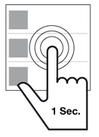 typically contain the Play, Add and Play Next commands, additional functionality could be an option to add the item to Favorites or menus provided by plugins like Biography or AlbumReview.
typically contain the Play, Add and Play Next commands, additional functionality could be an option to add the item to Favorites or menus provided by plugins like Biography or AlbumReview.
You open a Context Menu by holding an item for a second.
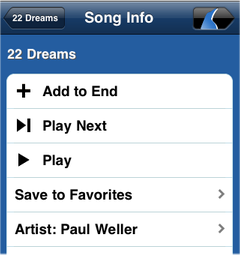
Album and Playlist Views
see also
Help->Quick Tutorials->Albums/Playlists
One special type of view used in iPeng is the one for Albums and Playlists, in other words, anything that shows a list of Songs or Tracks.
This view works a bit different than what you are used to from the iPod App. The main difference being the Playback Mode.
Playback Mode
Squeezebox Server – unlike iPhone – always plays music from a Current Playlist, containing single tracks, albums or even streaming media items. The Playback Mode will let you choose how the items you select will be added to the Current Playlist. The active Playback Mode will be shown in the title bar by a Playback Mode icon.
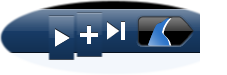
You can toggle between these Playback Modes by clicking on the Playback Mode icon on the title bar.
![]() Play: This is the mode that is active when you first install iPeng. In Play mode iPeng behaves like iPod: It clears the Current Playlist and replaces it with your current selection. It will also start to play that selection. By default, it will play the whole album or playlist (see Play Other Tracks below) and it will play it in straight order.
Play: This is the mode that is active when you first install iPeng. In Play mode iPeng behaves like iPod: It clears the Current Playlist and replaces it with your current selection. It will also start to play that selection. By default, it will play the whole album or playlist (see Play Other Tracks below) and it will play it in straight order.
Play Other Tracks: Play Other Tracks is not a Playback Mode but a configuration option for Play Mode for selections with multiple tracks. If you are displaying the content of an Album or Playlist, per default, iPeng will try to behave like iTunes and play back the whole album (or playlist), starting with the item you selected. When you are displaying more than one album at a time (e.g. when selecting Artists->All Tracks), it will playback the album you select a track from.
If you don’t want that feature, but use the behavior defined in Squeezebox Server you need to go to the iPeng Settings menu and select Play Single Tracks. If this setting is enabled, instead of using it’s default behavior, iPeng will respect the Play Other Tracks in Album setting for your players, which can be set in the Player Settings section of Squeezebox Server‘s settings.
Play Shuffled: This is also not a playback mode, but a “headline” feature on track lists. When you are in Play Mode, each Album or Playlist will have a first item of Play Shuffled. Selecting this will set the Shuffle setting of the player to Shuffle Tracks and start playback of the whole album (or playlist) in random order. Note that this item will be replaced by a Play All Tracks item if you enable Play Single Tracks in iPeng Settings and Play Other Tracks In Album is set to Off on the server.
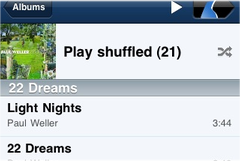
![]() Add: If this mode is selected, iPeng will not clear your Current Playlist, but add the selected item to the end of the Current Playlist.
Add: If this mode is selected, iPeng will not clear your Current Playlist, but add the selected item to the end of the Current Playlist.
Add All Songs: Unlike in Play Mode, iPeng will not add a whole Album or Playlist to the Current Playlist when you select a single track but only that single track. If you want to add the whole Album or Playlist you can use the Add All headline item that replaces Play Shuffled in Add Mode.
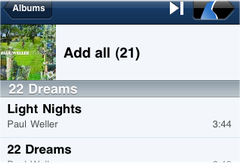
![]() Play Next: Play Next Mode behaves almost like Add Mode but will insert the selected items after the currently playing track instead of at the end of the playlist.
Play Next: Play Next Mode behaves almost like Add Mode but will insert the selected items after the currently playing track instead of at the end of the playlist.
Some Special Items
Some menus can have additional items that have a special functionality. They are explained here.
Cover Art
Albums but also Radio stations or some items in online services do show Cover Art. If the item having Cover Art is playable, clicking the artwork will issue a Play command for that item, that is, the Current Playlist will be cleared and replaced by this item.
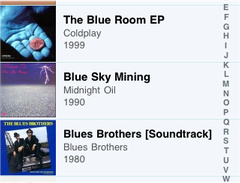
Other Items
In addition to this, there are a number of items in menus generated by the server. These are typically easy to understand, so probably no surprises here:
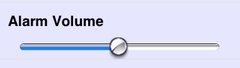
Slider
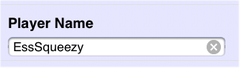
Entry Field
Switch
Multi-State Choices
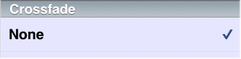
Selection
MySqueezebox.com Considerations
MySqueezebox.com generally is just a Music Source like your local server, but it behaves differently in tho ways:
- MySqueezebox.com does not have access to your local library, so it will only show online content like Internet Radio and Apps.
- When you first start iPeng, it will not automatically connect to MySqueezebox.com. To connect to it, you will have to go to the Players and Music Sources page by swiping right on NowPlaying and select it manually.