-
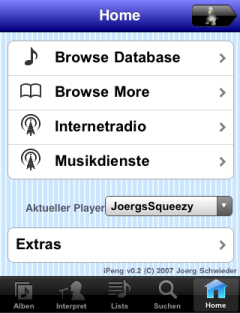 Browse Library gives you several options on how to browse the Database
Browse Library gives you several options on how to browse the Database - Browse More gives access to lists (playlist, favorites, ect.) as well as search as well as customized browsing options included by plugins. Most are supported by now, Favorites can be selected but have no editing and Random Mix just looks ugly. The others work.
- NOTE: If you install Erland Isaksson’s CustomBrowse plugin, you can configure the second browse entry, Browse Library and Browse More will then show up on the same page under Browse Library.
- Internet Radio and Music Services will give you access to live streams and music on demand. Most are supported by now but not all of them work.
- Extras will give you stuff not available on the other sections. This is currently mainly Alarm and Sleep. Settings will show up here (not supported yet).
- Current Player shows one of three things: “none” if no player is connected to SqueezeCenter; the name of the active player, if connected; a list to choose the active player or to synchronize players if more than one is connected.
(A lot of screenshots are in German, hope you understand it, too. Everything that is shown in German is available as a localization. Un-localized strings are English only).
As from other pages, you can access shortcut links to the home screen (Main Menu), Album view, Artist View, Playlist View and Search from the button bar at the bottom of the page.
All Main Menu Pages (the ones described in this section) are in one HTML file and will only be accessible through the Main Menu.
As with any iPeng page, the “Coolio” button will get you to the player view.
Player Selection and Synchronization
If you’ve 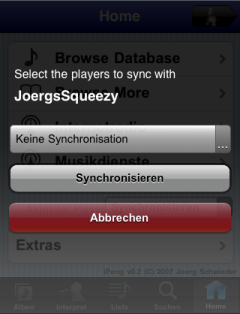 got more than one player connected, you can select one from the menu appearing above “Extras”. Also, you can use that menu to synchronize players. To do that, first select the player that should be the “Master”, then select the “Synchronize” from the menu wheel (it’s the last option). A dialog will appear that has another menu wheel on which you can select one or more players to sync with your current player. If you select “No Synchronization” it will un-sync your players.
got more than one player connected, you can select one from the menu appearing above “Extras”. Also, you can use that menu to synchronize players. To do that, first select the player that should be the “Master”, then select the “Synchronize” from the menu wheel (it’s the last option). A dialog will appear that has another menu wheel on which you can select one or more players to sync with your current player. If you select “No Synchronization” it will un-sync your players.
If you press “Synchronize”, your players will be synced according to your selection (that is: the selected players synchronized or everything un-synchronized). If you select “Cancel” instead, nothing will be changed.
Database (aka Browse Library)
The Database page gives access to different views of your music database: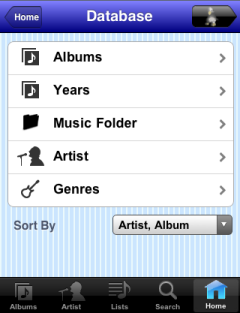
- Albums: The Album view, also accessible through the “Album” button.
- Artist: The Artist view, also accessible through the “Artist” button.
- Genre: Browse by Genre.
- Music Folder: Browse the database by folder structure.
- Year (published): Browse by the year an Album was published.
- If you have Custom Browse (iPeng edition) installed it will show up here.
Selecting one of these options will switch to the “Browse” page.
Along with these selections, there is a selector to choose the sort order for the album view.
Browse More
This page gives you access to certain lists of tracks, for example “New Music” that has the latest 100 additions, Playlists and Favorites (only select Favorites, no editing).
Along with these there’s the Search Function and Random Mix (not supposed to work as of now).
In addition to this any Plugins that register their own Browse View for iPeng will show up here, for example TrackStat and Dynamic Playlists.
Internet Radio and Music Services
These sub menus have all the links to streaming services that SqueezeCenter on the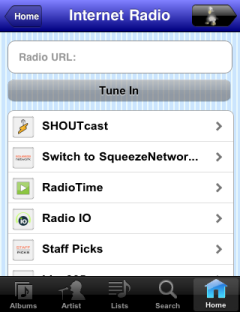 Default Screen also has under “Internet Radio” or “Music Services”. The distinction is somewhat arbitrary and you will have to look what shows up where.
Default Screen also has under “Internet Radio” or “Music Services”. The distinction is somewhat arbitrary and you will have to look what shows up where.
One important difference is, that the “Internet Radio” page also features an entry field where you can enter a custom adress (URL) of a streaming service. You can use that to play any streaming service supported by SqueezeCenter. When you press “Tune In” iPeng will load the “NowPlaying” screen and try to load your streaming service.
The other links provided are for streaming services and will provide a Browse Menu structure depending on that service that let’s you select a radio station and play it.
One special feature of internet radio stations is that they will have a “Favorites” icon to the left of the station ( or
or  ) that let you add a station to your “Favorites” list (or delete it if it’s already there).
) that let you add a station to your “Favorites” list (or delete it if it’s already there).
Extras
Extras has all the stuff that doesn’t fit into the other categories, namely plugins and settings. Some default functions are:
- Alarm
- Sleep
- Re-Scan Library (on upcoming 0.4.1 version)
- Settings (currently poorly supported, full support from 0.4.1 on
Plugins known to show up here are
- Album Review
- Biography
- Lyrics Display (from 0.4.1 on)
And now for all the fish…the Browser Page