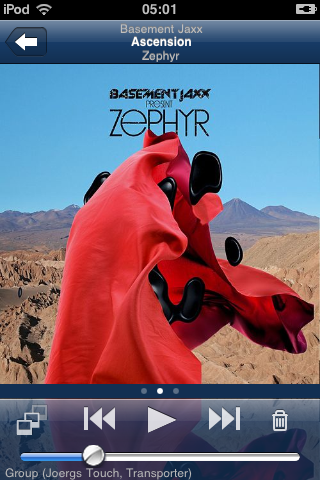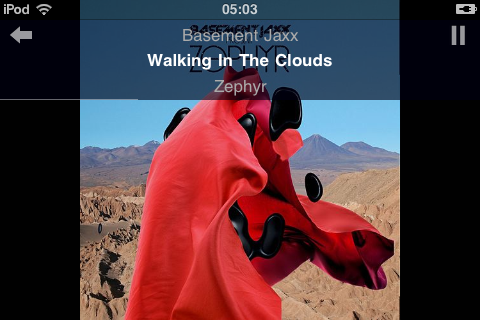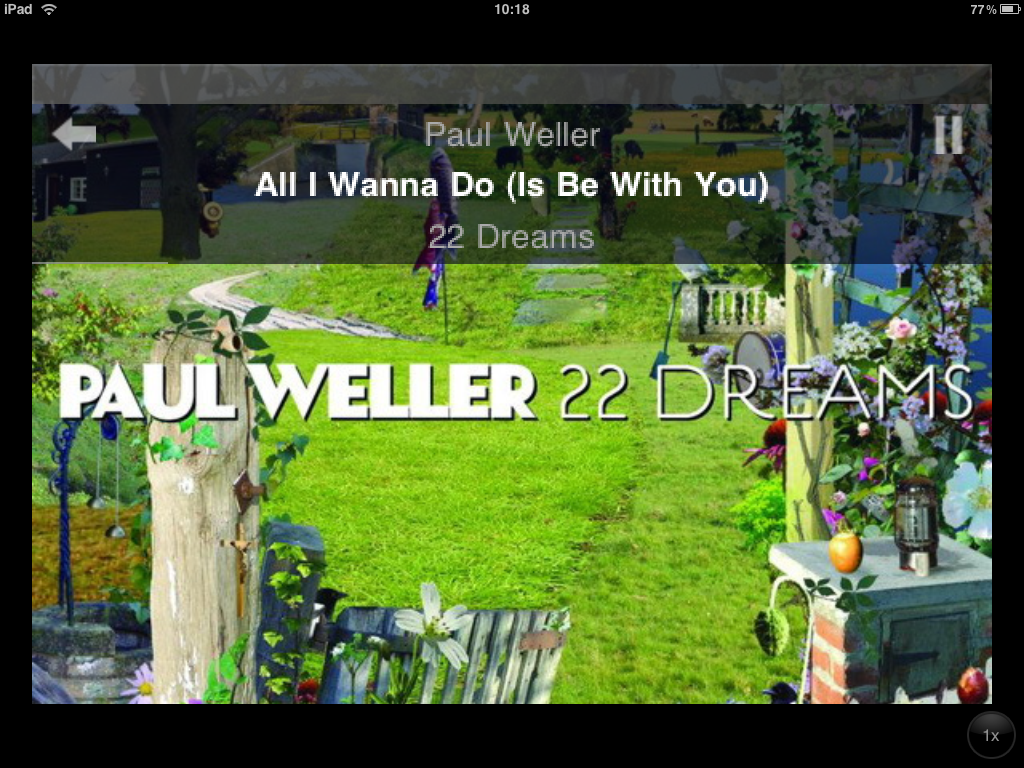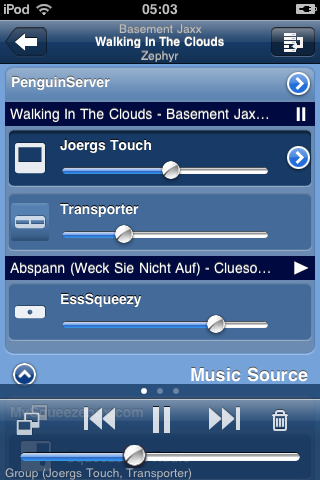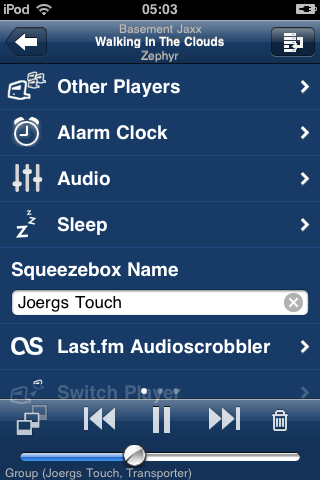I’m happy to announce the availability on the App Store of iPeng 1.2.
iPeng 1.2 is the third major release of iPeng and like 1.1 it will bring you major changes that will make iPeng an even better Music Remote.
Optimized for Squeezebox™ Server 7.4
To begin with, iPeng 1.2 is a complementary release for Squeezebox Server 7.4 and MySqueezebox.com. It fully supports these server releases and in many places also uses similar UI concepts.
In short: Here’s what’s new:
- New Look and Icon
- New User Interface handling ambiguous functionality through context menus instead of modes.
- New MultiPlayer control page that allows for easier player management (syncing, moving between sources,…)
- Group control for synced players.
- Player context menu bundling all player features, reachable through the MultiPlayer control
- Context menus for the current track and tracks in the current playlist.
- Improved management of current playlist including option to save it.
- Quick Tutorials explain the operation of iPeng.
- Many, many details.
New User Interface and Look.
The first thing you’ll notice is changed colors.But believe me, it’s not about colors.
iPeng now has a stringent UI concept that tries to do away with the confusion around SqueezePlay menus and different play modes. iPeng’s new interface logic goes as follows:
- Every item that has more than one action attached to it does have a Context Menu
- You reach the Context Menu through a “hold” gesture (hold an item for approx. 1s). This will work almost everywhere (as long as there is something to be displayed): menus, library items, NowPlaying cover, playlist item, current player, you name it.
- Simply tapping an item will trigger the default action, most of the time this means: descend to a lower menu.
- Clicking an Album Cover (in a menu) will immediately play that album (there are one or two exceptions to this in places where it doesn’t make sense to play the album).
There is one exception: When viewing an Album or Playlist (that is: anything containing only tracks) there is still the old “mode” scheme. This is to allow you faster access to tracks for playing whole albums or building playlists; for many users these are the things they usually do with iPeng:
- There are the tree modes in the navigation bar that determine what happens when you tap a track
- play plays the whole album from that track
- add adds the track to the end of the playlist
- play-next inserts the track after the current one in the playlist.
- hold will, as always, bring up a context menu.
New MultiPlayer Control
First of all: Yes, it does scroll :-). Apart from that, the whole thing has been completely redesigned.
- Synced players are now grouped in sync groups that are distinguishable by the currently playing track and play state. Below this there are the individual players and you can set individual volume and power state of each player.
- The MultiPlayer control has an edit mode in which you can move players between sync groups and also music sources. This can be done through drag’n’drop or by selecting several players and clicking a command button.
Group Control
If you select a player from a sync group, the main volume and power controls no longer act on the individual player, but on the whole group. Note: this is different from the “Sync Power” and “Sync Volume” settings in Squeezebox Server since you still have individual control over each player:
- The main volume slider will show the average volume of the sync group. Moving the slider will change the volume on all players synchronously. You can change the relative volume between players using the controls on the MultiPlayer control.
- The main power button will switch power on all players. You can still change the power state of individual players using the MultiPlayer control.
Player Context Menu
By clicking the accessory button on the current player in the MultiPlayer control or by holding the player you get to a player context menu. This menu will bundle all player specific settings and features such as
- Alarms
- Sleep
- Player name
- some plugins that act on players
- Digital Inputs (Transporter only).
NowPlaying Context Menus
The cover art on NowPlaying and the tracks in the current playlist now have a TrackInfo context menu that allows you to access features like
- Add to favorites
- Browse by album/artist etc.
- Access similar music through Apps
- Get more Information about the track
Current Playlist
- Deleting tracks from the current playlist has been changed to a batch delete (just try it, you will understand it).
- Also, the current playlist can now be saved.
Quick Tutorials
In several places in iPeng, features you encounter for the first time will be explained by a short, animated tutorial.
And many more details…
- Keep Connection now really works (at least for 30min)
- WiFi will no longer be shut down as long as the App is in the foreground.
- Apps can be included in the main menu.
- there is more…
As usual: Have fun with iPeng 🙂