However, there are a few special functions that add more variety to using iPeng.
Playlists
As stated before under User Interface Philosophy, 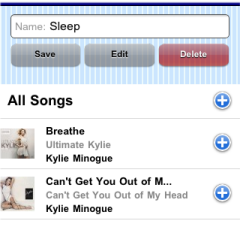 playing songs with iPeng is organized around playlists. The playlist where the songs are played from is called the Current Playlist and it can be manipulated while browsing and listening from the Browse screens or the NowPlaying screen. However, you can also save a playlist under a specific name and re-load it later. You can also browse these stored playlists and change their content. That’s what this menu option is about.
playing songs with iPeng is organized around playlists. The playlist where the songs are played from is called the Current Playlist and it can be manipulated while browsing and listening from the Browse screens or the NowPlaying screen. However, you can also save a playlist under a specific name and re-load it later. You can also browse these stored playlists and change their content. That’s what this menu option is about.
The first screen is quite straightforward and works as described in the Browse Screen page. You can select and play a playlist. The only difference to track or album views is, that the icon to the right of the playlis is a “play” command rather than an “add” since I assume it’s more common to play a playlist than to add it to another one.
If you click a playlist, the Playlist Browser will be opened. This is a view of all tracks in the playlist using the Very Complex List. And it has controls to enter a name for the playlist, save or delete it.
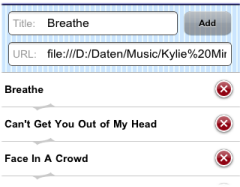
NOTE: The Edit function described in the following paragraph is NOT avauilable with current builds of SqueezeCenter!
Another option is Edit, which will get you to the playlist editor. The playlist editor works more or less like the PlaylistView on the NowPlaying screen. You can rearrange items by clicking on the line between them and delete them from the playlist (not from the database) with the  button.
button.
The option that is unique to this view is an entry field for a URL to add to the playlist (can be a file or stream). This is not as comfortable as adding a file to the current playlist from the database and saving the current playlist, but it may be useful if you want to add files that are NOT part of the database, e.g. on an external server.
Please be aware, that since this is an URL you have to escape any special characters in the filename (e.g. spaces) using the %ASC notation, that is, for example %20 for a space.
Search
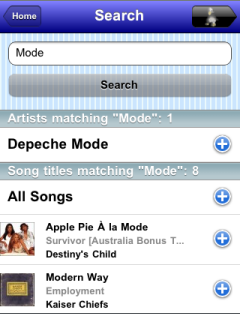 Search is just that. It let’s you search tracks, albums and artists from your database. You can enter a search term and pressing Search will scan the whole database for matches. Whatever is found is being presented in a combuined list. First, you get the Artists found, presented as a simple list. Then you get Albums, presented like in the Album view and at last you get the single tracks that match the search criterion.
Search is just that. It let’s you search tracks, albums and artists from your database. You can enter a search term and pressing Search will scan the whole database for matches. Whatever is found is being presented in a combuined list. First, you get the Artists found, presented as a simple list. Then you get Albums, presented like in the Album view and at last you get the single tracks that match the search criterion.
These categories are seperated by a heading line. Everything in these lists should behave just like in the “normal” views for that content except for that fact that the very complex list is being used to show tracks.
Favorites
Favorites is a bookmarking tool that plugin with SqueezeCenter. There is currently only limited support for favorites. You can select (that is: start) a track or stream from the favorites list but you cannot modify it.
Internet Radio and Music Services have an option to add and remove channels to favorites so it can be used (and modified) for that.
Random Mix
Currently not Supported
Other Plugins’ Browse Views
Other plugins that support iPeng and have a browse view are also shown inside the Browse More menu. Examples would be TrackStat or Dynamic Playlists by Erland Isaksson. Please refer to the plugin documentation for details on how to use those.