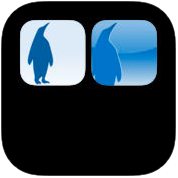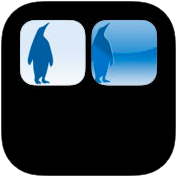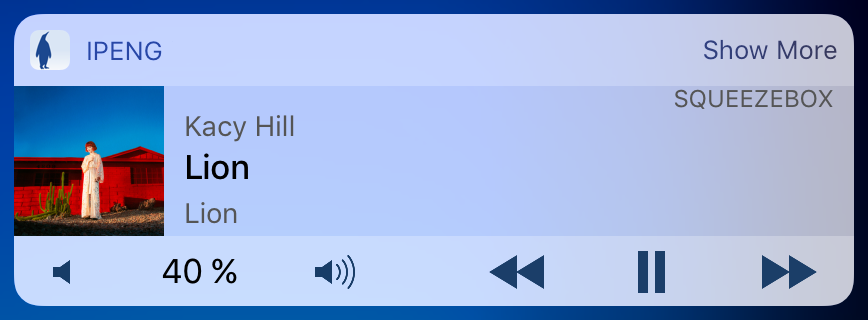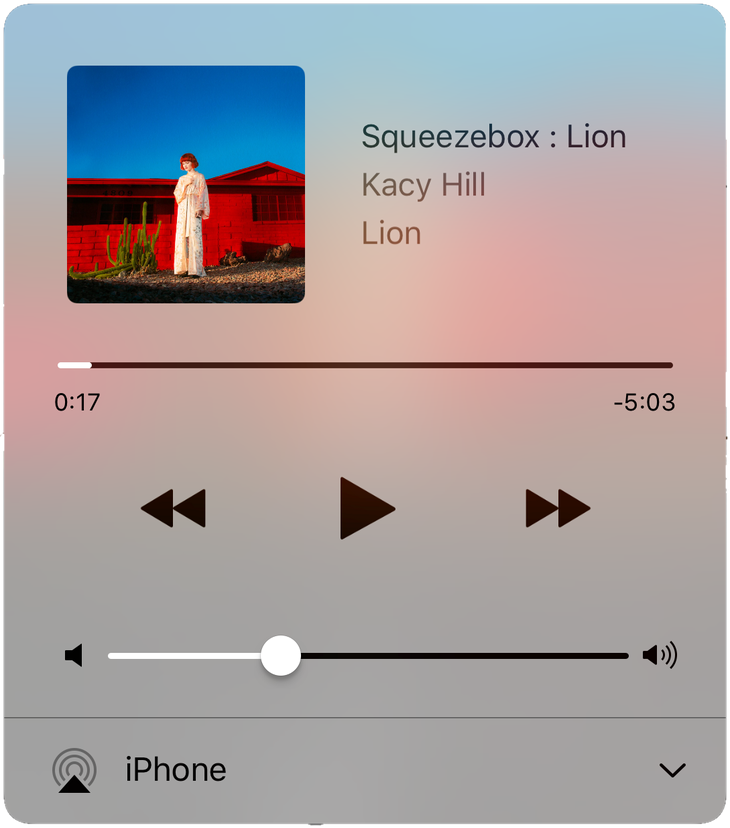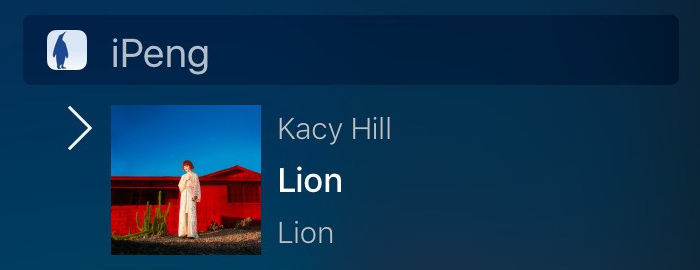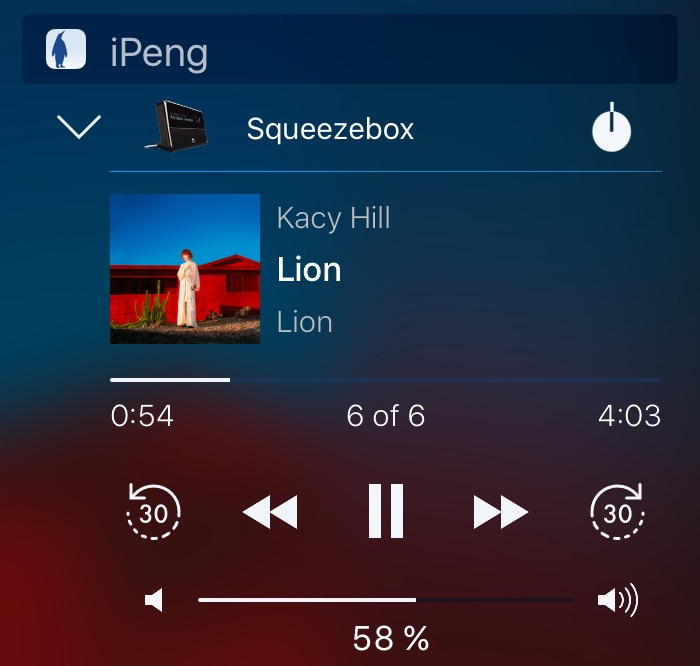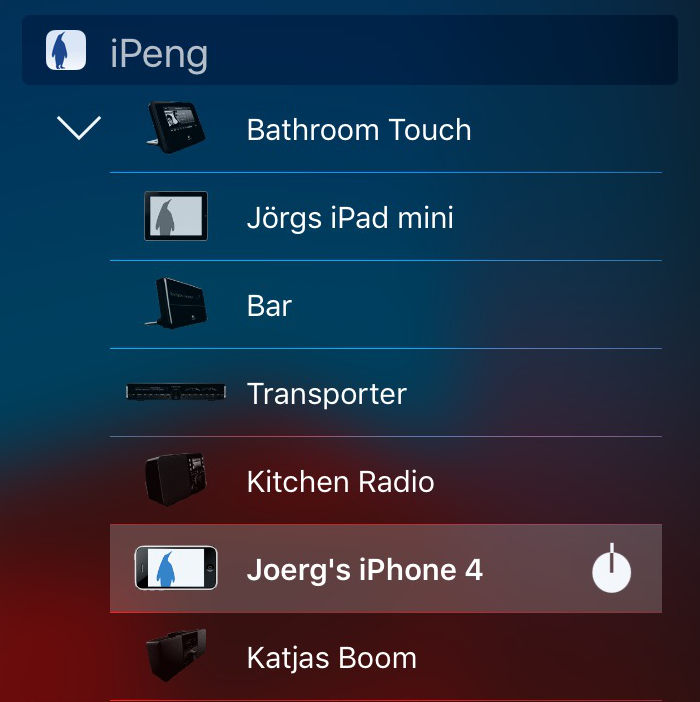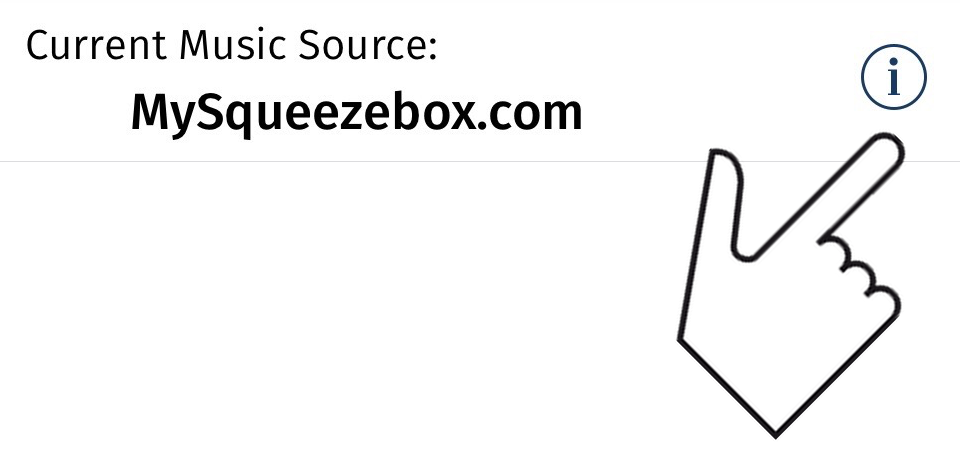Please note: Under iOS 11, the App Store shows a wrong price. There seems to be some issue on the App Store side making our bundles show the full price for both Apps, even if you already have purchased one of the Apps in the bundle. The way upgrade bundles work is that you have a price for purchasing both Apps together, and whatever you already paid for one of the Apps in the bundle will be deducted from the current price. This is often a bit confusing, especially if there have been exchange rate or tax changes. But now the App Store doesn’t discount the old payment when showing the price at all, even when you click to purchase.
The App Store actually charges the bundle correctly, meaning that after you confirm the purchase, it will inform you that the bundle is actually cheaper; but you have to take the risk to confirm the purchase (which is non-refundable!) first and hope you haven’t made a mistake like choosing the wrong bundle or wrong App Store account. We think this is not really acceptable, but we have no other way to give upgrade discounts on the App Store, and we can’t fix it (after all it’s Apple’s store).
If you are still using iPeng Classic on your recent iPhone or iPad with iOS 10, you will have noticed warning messages telling you that future iOS versions will no longer support the App. Apple will probably make this step with the release of iOS 11 this fall.
The solution for this problem is of course iPeng 9. Originally launched as “iPeng 7” three and a half years ago, iPeng 9 has been a 64-bit-App from day one and is seeing continued development and regular updates.
The reasons for making a new App back then instead of updating the old iPeng (Classic) Apps were both technical and commercial. Commercially it wasn’t feasible to do ongoing development without generating revenue from new App sales. And technically we wanted to combine the previously independent iPhone and iPad Apps into one to make maintenance easier, which had become possible because the original technical reasons for the separation had fallen away.
Since our new App launched with iPeng 7 in 2013, it has already seen lots of updates with the addition of features like the Apple Watch App, the lock screen widget, multitasking support and new functionality like QuickSwitch and Playlist and Favorites editing.
Now, if all of this hasn’t been reason enough for you to make the upgrade from iPeng Classic to iPeng 9 yet, we have a special offer for you today: a discounted upgrade path.
For existing users of iPeng Classic there are now two new upgrade bundles available on the App Store (one for iPeng Classic for iPad and one for the iPhone App), giving you a discount when upgrading to iPeng 9*). Just purchase the “bundle completion” on the App Store for the reduced price.
With it you can enjoy all the new features of iPeng 9 instead of listening to Apple’s annoying deprecation warnings and lean back as the release of iOS 11 approaches.
And to spare you the App Store search: here are the direct links to the bundles:
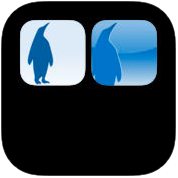
iPhone
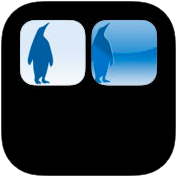
iPad
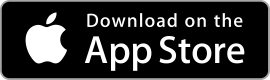
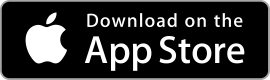
As usual: have fun with iPeng!
*) The exact discount depends on how much you have paid for iPeng Classic. For someone buying the Apps right now this would mean a 22% discount but if you purchased the App longer ago when it was still selling at e.g. US$10 the discount will be bigger while for users who purchased the App at a lower price the discount will be smaller.
We understand that this isn’t ideal, especially in non-US markets where price tiers have been changed due to currency fluctuations. But this is how the App Store works, we can’t influence this mechanism.
 We’re getting a lot of questions from iPeng users right now about the future of Spotify in the Squeezebox environment.
We’re getting a lot of questions from iPeng users right now about the future of Spotify in the Squeezebox environment.